Life is a journey, not a race!
enjoy the journey
VMware vSAN High pNIC Error rate detected - Part2 Supermicro version
So, after Upgrading NIC driver, maybe you need to also upgrade NIC Firmware.
for that reason, first of all you have to contact your server vendor and ask them to privide you proper firmware file.
in this case, I ask Supermicro for firmware file and instruction for AOC-STGF-i2S. my NIC cards are Intel X710.
normally, for Supermicro Firmware upgrade, you have to boot your sever into the "UEFI: Built-in EFIShell"
lets go and see steps for Firmware upgrade on ESXi host.
as usual, you have to put your host into the Maintenancemode.
Download the Firmware file, create bootable usb sick and copy Firmware file to it. for bootable usb stick creation, you can use rufus.
reboot your host and hit F11 for shows boot menu on screen, then choose "UEFI: Built-in EFIShell"
#Update AOC-STGF-i2S FW:
Step 1: Unzip all files to bootable USB drive
Step 2: Insert USB drive to system, and select "UEFI: Built-in EFIShell" from boot menu.
Step 3: in UEFI shell, select the removable drive (USB) (usually fs0, but can be fs1,.. etc.), with command: fs0:
Step 4: navigate to STGF2S40_NUP directory and run the command:
LLDP_EN.nsh
Step 5: After complete, unplug power, wait 10 seconds and reconnect power.
Step 6: Boot to OS
Step 7: Verify EEPROM flashed correctly with EtrackID = 8000AB72, firmware version: FW 8.30 with command:
esxcli network nic get -n vmnic2
#Update PXE:
Step 1: Boot to "UEFI: Built-in EFIShell"
Step 2: Navigate to PXE2926 directory
Step 3: Verify combo image version is 1.2926.0, PXE fw is v1.1.28, UEFI fw is v4.6.04 and MAC address are
correct with command:
BOOTUTIL64E.EFI -nic=1 -iv
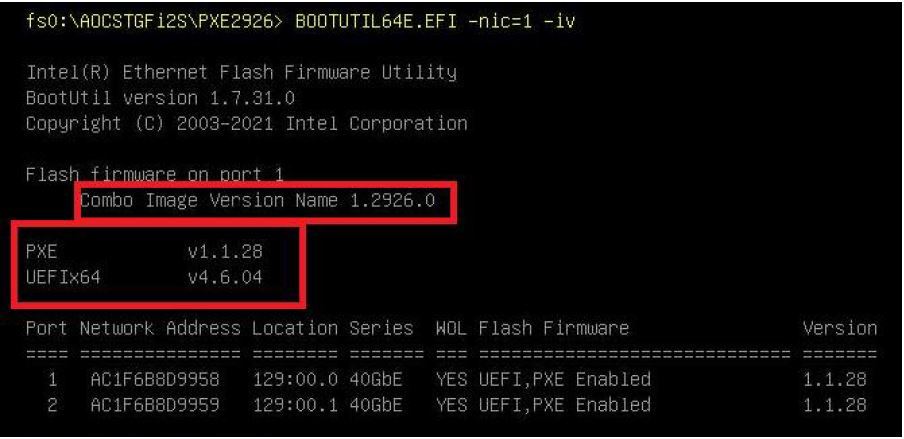
Step 4: if PXE is incorrect, update PXE with command:
PXE.nsh 1
Step 5: Reboot to UEFI and confirm PXE is correct.
#Update VPD:
Step 1: Boot to UEFI by selecting "UEFI: Built-in EFIShell" from boot menu.
Step 2: : in UEFI shell, select the removable drive (USB) (usually fs0, but can be fs1,.. etc.), with
command: fs0:
Step 3: Navigate to VPD_2_03\UEFI directory
Step 4: To flash VPD, run command:
VPD64E.EFI /nic=1 /pn=<pn> /sn=<Serial Number> /pcb=<pcb>
Step 5: Verify VPD data in Part Number, EEPROM version, PCB Version, Serial Number and MAC
address fields is correct with command:
VPD64E.EFI /nic=1 /d
enjoy it!
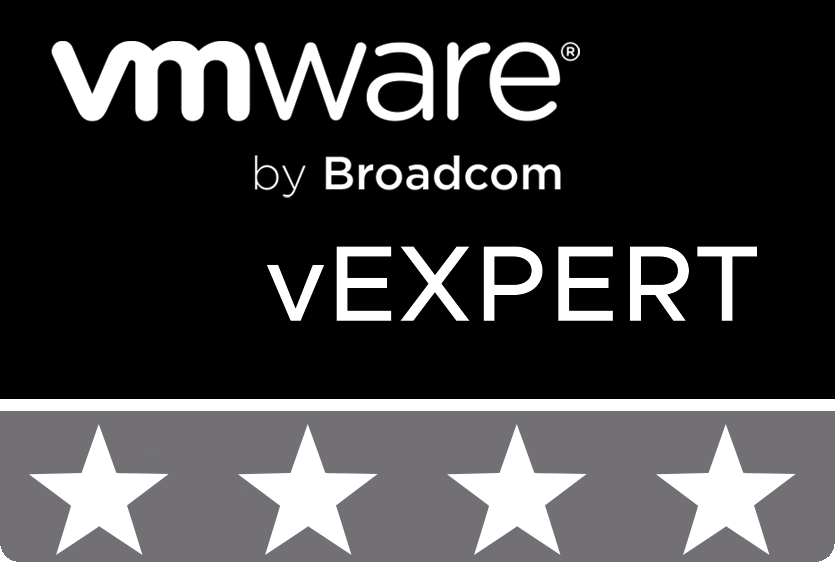
© 2020 cloudhba.com